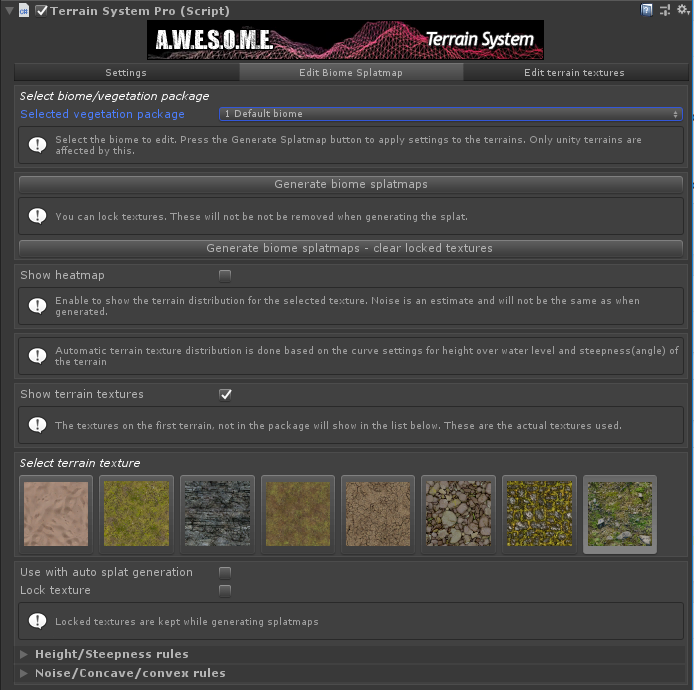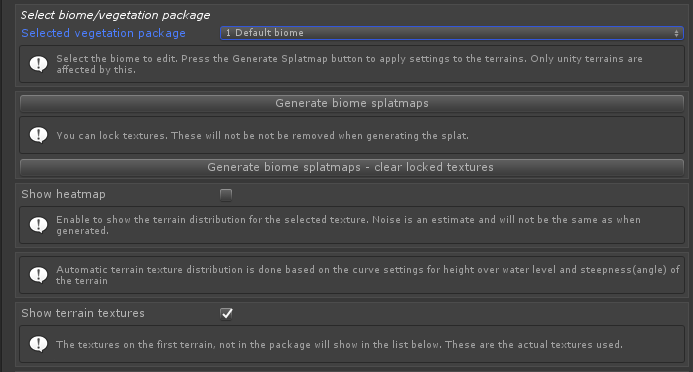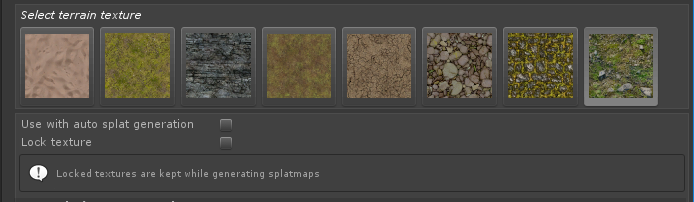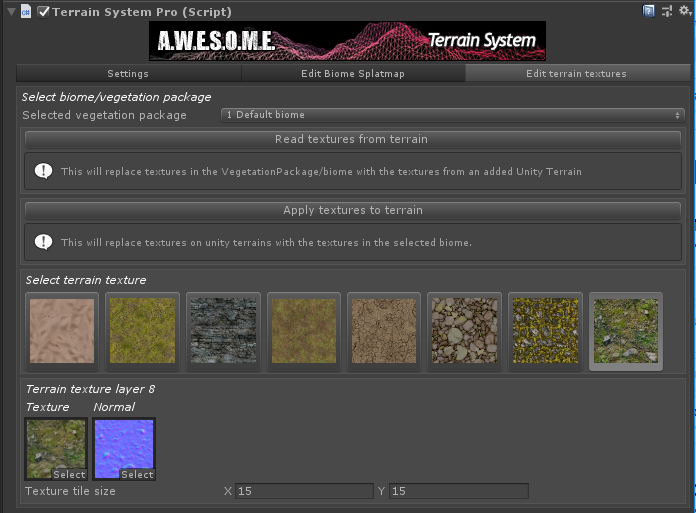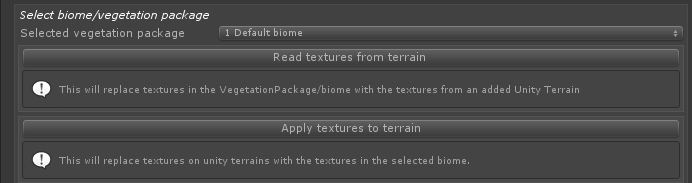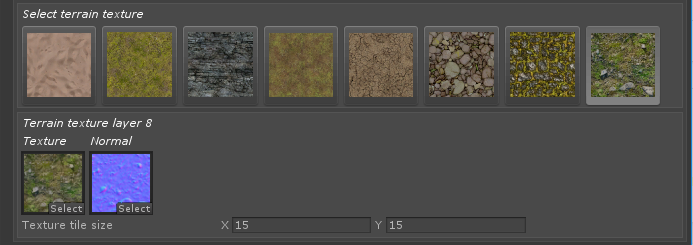Terrain System Pro
Terrain System Pro
The TerrainSystem Component does splat map generation for the terrain. You can setup a rule set based on any number of textures in your terrain and based on height, steepness and other settings it will generate your terrain splat map.
Locked textures can be used to paint the terrain normally and will be kept even if you change the rule set and generate the splat map again. This way the manual work you do painting roads etc. will not be affected.
The component needs to be added to the same GameObject as VegetationSystemPro Component. This is done by default when setting up Vegetation Studio in a new scene. If Splat map generation is not needed, disable or remove the component.
Each biome can have its own set of splatmap rules that will be applied within the BiomeMaskArea with the transition blended between biomes based on the mask settings.
The vegetation package can store references to terrain textures. There is a system for reading these textures from a terrain or applying it to terrains. This helps you to set up new terrains with an already configured biome.
Select biome/vegetation package
Select terrain texture
Height/Steepness rules
Noise/Concave/convex rules
Edit terrain textures
Select biome/vegetation package
Select biome/vegetation package
Select what vegetation package/biome you want to edit splat map rules for.
Generate biome splatmaps
This will generate the splatmap for all Unity terrains added to the VegetationSystemPro component. Locked textures will be kept in the splatmap.
Generate biome splatmaps – clear locked textures
This will generate the splatmap for all Unity terrains added to the VegetationSystemPro component. Locked textures are cleared.
Show heatmap
Enabling this will show a heatmap on the terrains. This allows you to see the coverage of the selected terrain texture rule as if there were no other textures on the entire terrain.
Show terrain textures
Enabled by default. When enabled the textures shown in the list is from the first added Unity Terrain and not the textures in the package.
Select terrain texture
Select what texture on the biome you want to set splatmap rules for. “Use with auto splat generation” has to be enabled in order for a rule to be active.
Lock texture allows you to lock textures not used for splat generation. This can be useful for painting manual paths or other features and keeping them while regenerating the splatmap of a terrain.
Height/Steepness rules
Height curve
The height curve setting sets the use of the texture based on height. Vertical axis is amount and horizontal height where 1 is max.
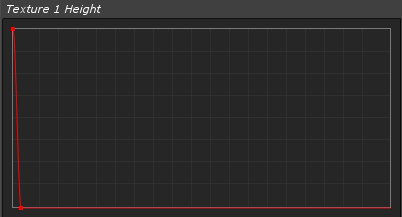 Height value goes from 0 to the set Max terrain height.
Height value goes from 0 to the set Max terrain height.
Steepness curve
The steepness curve setting sets the use of the texture based on terrain steepness. Vertical axis is amount and horizontal steepness where 1 is max.
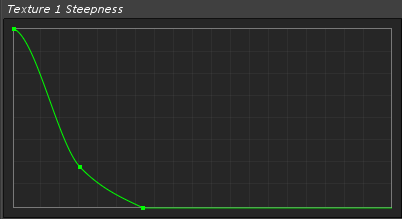 steepness value goes from 0 to 90 degrees.
steepness value goes from 0 to 90 degrees.
Noise/Concave/convex rules
In addition to height/steepness rules you can use noise to control distribution.
There is also a concave and convex ruleset to add textures in concave and convex areas.
The Texture weight is a weight of the selected textures while blending in with others that could be in the same location.
Edit terrain textures
The edit terrain textures tab has some tools for reading from and adding terrain textures to terrains.
Select biome/vegetation package
Select what vegetation package/biome you want to use.
Read textures from terrain
This will read all textures from the first Unity terrain added on the VegetationSystemPro component. The Vegetation Package has to be created with the same amount of textures as the terrain has.
Apply textures to terrain
This will apply all textures in the package to all Unity terrains on the VegetationSystemPro component.
Select terrain texture
Select what terrain texture to edit.
Terrain texture layer
You can here edit what diffuse and normal texture is used for a layer. Tile size can also be set.